If a client has an unsuccessful payment, admins can retry the payment on a new or existing card. Below are the instructions on retrying payments.
When a payment fails, an alert will be added to the 'Other Alert' section on the home screen of the admin dashboard. You can also find them in your 'Job Search' table by searching for any job with a status detail of 'Unsuccessful Payment'.
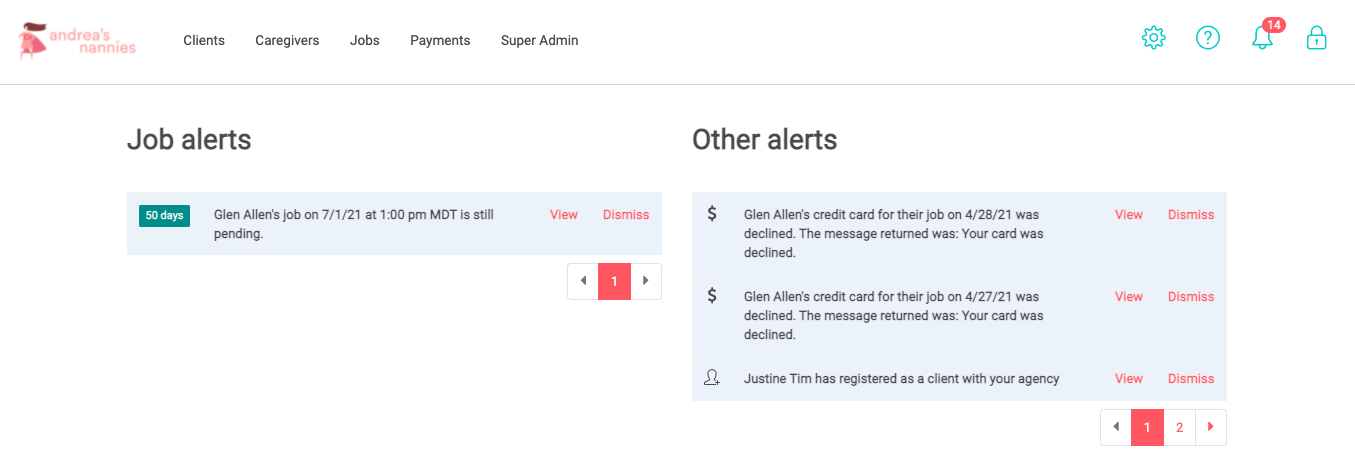
In the job details, scroll to the payment section and you will see the original payment information include the card that was attempted. Below that is a 'Retry Payment' button. When you click this, you will be prompted to select a card to retry. If they only have 1 card on file, that will be the only option you can select. Once you've chosen a card, select 'Retry payment'. This will then attempt to charge the card you selected. You will need to refresh the screen once or twice to see the results of the retry.
- If the retry is successful, the job status will be updated to 'Paid' and in the payment details you will see that the payment status is 'Collected'.
- If the retry fails again, the job status will go back to 'Payment Unsuccessful' and you will see the 'Retry Payment' button become available again. You can then retry the job again.
- Please note, continuous retries on the same card is not likely to be successful unless the client makes some sort of update with their bank (i.e. adding more funds to a debit card, approving the charge with the bank, etc.). In these instances, you'll want to contact your client and have them update the card on file before a second retry.
Below are videos of successful and unsuccessful payment retries. If you run into any issues with this process, please contact support@sitter.me for assistance.
Successful Retry
Unsuccessful Retry
