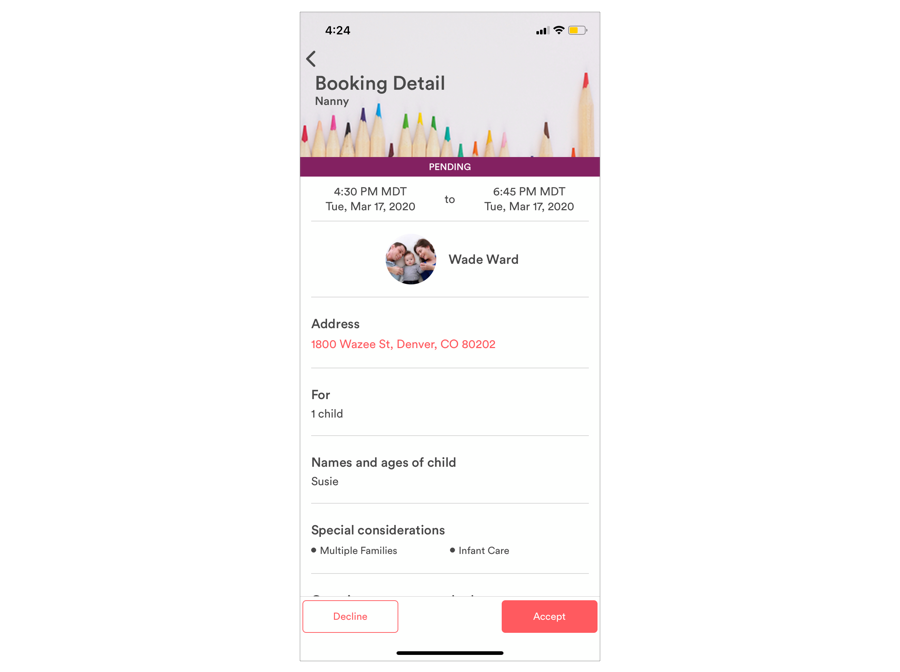This article outlines how to set up your special considerations.
For your pricing and policy structure, there are a variety of add-on fees that included as default (holiday rate, non-member fee, etc.) and then you also have the ability to create additional considerations that you want to be included for your agency. These can be things that the family indicates when they make their booking and are used to either impact the rates the pay, the caregivers who are matched with their job, and/or the information that is shared with the caregiver.
The details below explain how you can set these up. There is also a video showing these steps and screenshots of what your clients and caregivers will see.
Creating a Special Consideration
To create a new special consideration, you'll go to the Agency Settings (cog icon) and select Special Considerations on the menu on left hand side of the screen. From here, tap on the red "+" in the top right of the section.
From here, you'll be able name your special consideration and define what it is. Then you'll have a few settings to choose from to determine how this consideration will be applied:
Included in Matching Algorithm?
- If this is selected, any time this consideration is selected by a client it will use this consideration to exclude any caregiver who doesn't have this qualification listed on their profile.
- For example, if the special consideration of 'Dog(s) at Home' is included in the matching algorithm, it will not allow anyone without this qualification to be included in the 'Best Matches'.
- If this consideration is not included in the algorithm, then this won't be on caregiver profiles and anyone can receive a job with this consideration. The caregivers will be able to see that the family selected this consideration in the job request and decline the job if they don't want to work with dogs. This makes the consideration more of an FYI and doesn't impact who can receive the request.
Managed by Agency? (only appears if the consideration is included in the Matching Algorithm)
- If this is selected, that means the caregivers will not be able self-select their preference for this qualification.
- For example, if the 'Infant Care' consideration is managed by the agency, only an admin can add this qualification to a caregiver's profile. Caregivers will not be able to add this qualification on their profile through the app.
- If the consideration is not managed by the agency, then the caregiver can update their qualification for this consideration at any time through the app. In essence, they are saying if they have infant care experience, but it is not necessarily verified by the agency.
- Keep in mind, if a consideration is managed by the agency, an admin will have to manually apply it to each caregiver's profile who is qualified for this consideration.
Consideration is active?
- This flag indicates whether or not the special consideration is currently active and shown to families.
- For example, if you are going to be releasing a new fee month, you may want to create the special consideration but don't want it to be available until next month. Or, if you're no longer charging for a certain consideration, you can turn off the consideration at any time.
Once you define the consideration and how it should be applied (and saved it at the bottom of the screen!), you can then select the services that it applies to. For example, you may not want your 'Infant Care' consideration to be applied to a pet sitting service. To assign the consideration to a service, go to the 'Services' tab within the consideration and select the services that it should be applied to.
- NOTE: If you create new services, you'll want to make sure you assign the appropriate special considerations to it.
After you select the services it is applied to, then you can save the special consideration and move into the service to apply fees as necessary.
Applying Fees to Special Considerations
Once the special consideration has been created, you can then apply a fee to it if that is necessary for the consideration. For example, if you are creating an infant care consideration, you may want to include an additional fee whenever this is selected. To do this, go into the service where it should be applied, move to the Rates tab, and select your first service area.
From here, scroll down to find the special consideration, turn on rate toggle and enter the fee that should be associated with this consideration. Note that the fee listed is in addition to the base rate and any other fees that may be applied. So, if your caregiver base wages are $10/hour and the infant care fee is $2/hour, they will be paid $12/hr for that job. If there is also another fee for additional children or any other special consideration, those will all be added on top of the $12/hour rate.
This video walks through the process of setting up a new special consideration and applying a fee to the service:
Frequently Asked Questions
What will my clients see with these new special considerations?
When a client is creating a booking, they will see the special considerations that are associated with their booking. For example, the image on the left shows the considerations for a babysitting service while the considerations on the right are for a pet sitting service:
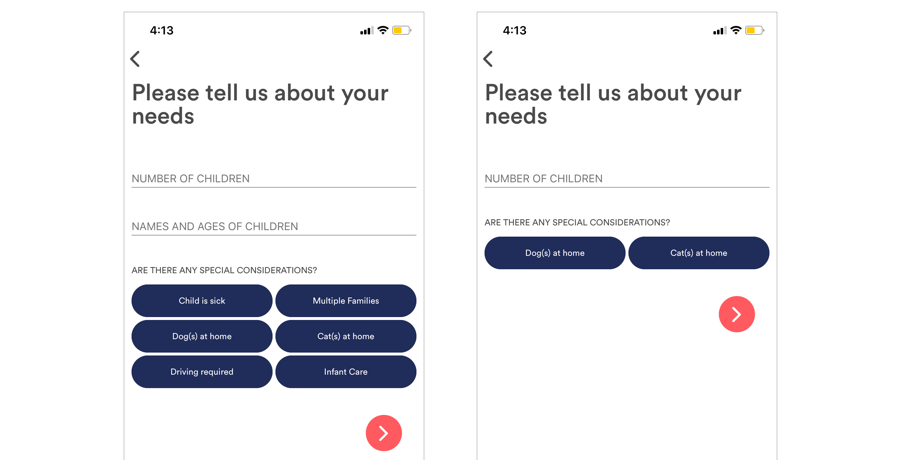
If a client is looking at your pricing or a price estimate, they will see the description if there are any fees tied to the special considerations:
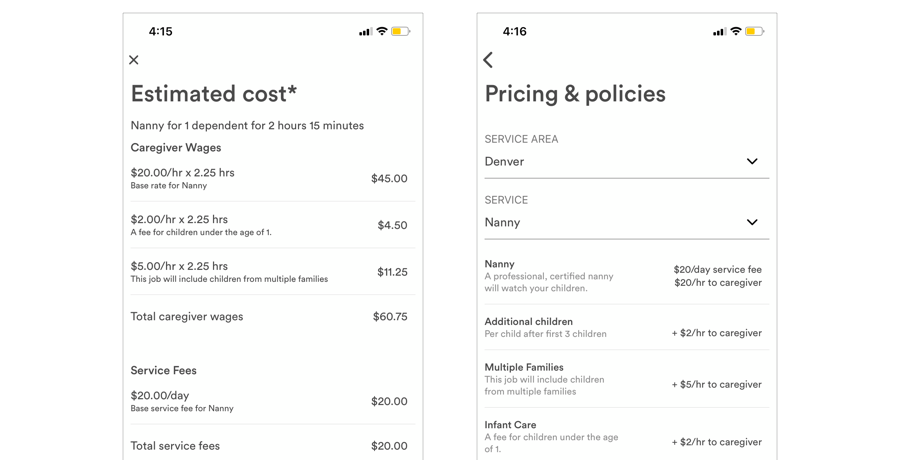
What will my caregivers see with these special considerations?
When your caregiver is managing their bio, they will be able to see any special considerations that they can manage. If there are special considerations that are managed by the agency, they will not see those.
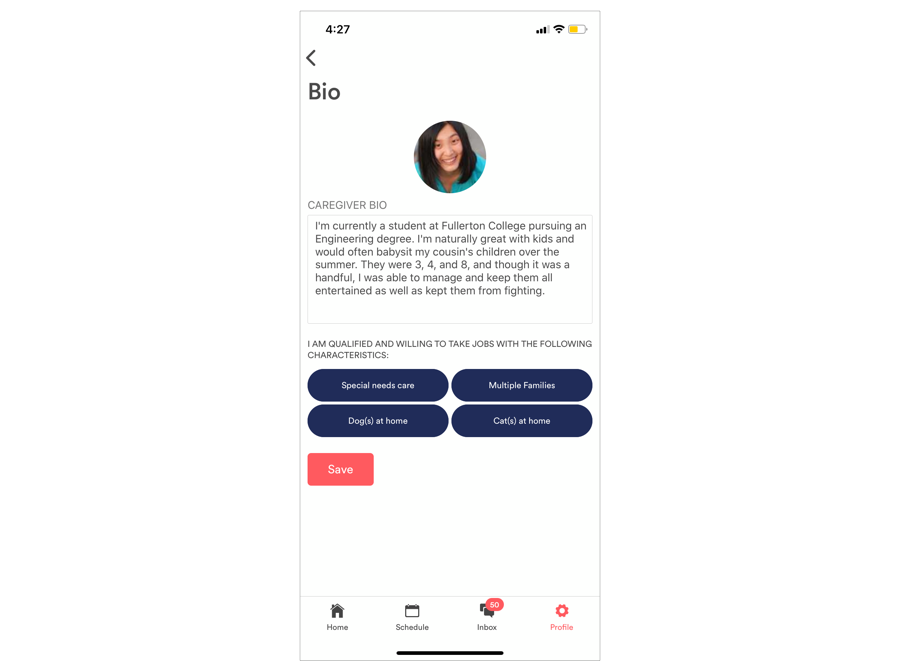
When a caregiver receives a booking request, they will see all of the considerations that were selected for that job, regardless of if they are able to manage them: