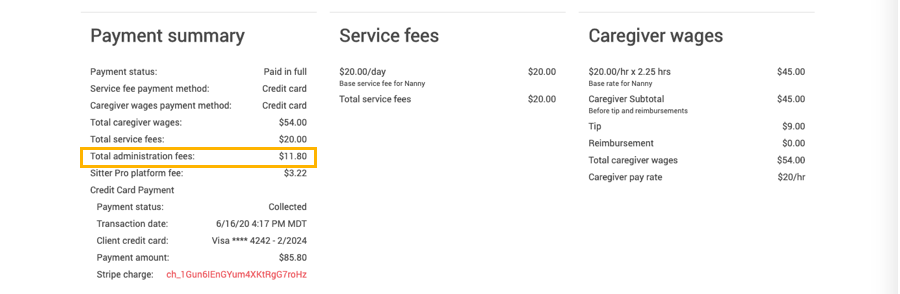This article walks through how to setup admin fees that are paid by the client to help cover credit card fees.
In the event you want to charge administrative fees to clients, you can now do that when setting up or editing an existing service. These fees can be applied to service fees, caregiver wage, both, or neither.
Setting up Administration Fees
To add the fee, go to your Agency Settings > Services > and select the service you want to edit or create a new service.
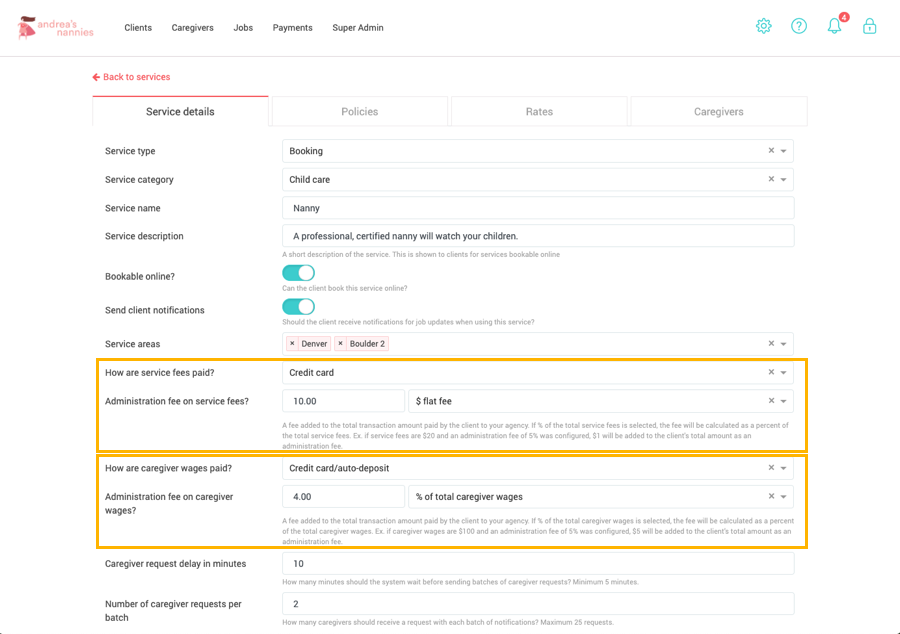
Service Fees
If you select "Credit Card" for service fee payments, two new fields will appear below that line. In these fields, you can select the amount of administrative fee you want to apply and the type of fee that is applied (as a % of service fee or a flat fee). For example, you could add a $5 flat fee or a 4% fee. If you chose a % fee, the % will be applied to the service fee amount, not the total. So if a job has a $20 service fee and $80 caregiver wages (with no admin fee), this 4% admin fee would add $0.80 to the client's total for a total of $100.80 ($20 x 4%).
If you do not want to add an admin fee, you can leave these fields blank. By default, these are already blank.
Caregiver Wages
If you select "Credit Card" for service caregiver wages, two new fields will appear below that line. In these fields, you can select the amount of administrative fee you want to apply and the type of fee that is applied (as a % of caregiver wages or a flat fee). For example, you could add a $5 flat fee or a 4% fee. If you chose a % fee, the % will be applied to the caregiver wages amount, not the total and it will not include any tips/reimbursements. So if a job has a $20 service fee (with no admin fee), $80 caregiver wages (with 4% admin fee), and a $10 tip, this 4% admin fee would add $3.20 to the client's total for a total of $113.20 ($80 x 4%).
If you do not want to add an admin fee, you can leave these fields blank. By default, these are already blank.
More Examples
#1: If you charge both the caregiver wages and service fees to credit card, you do not have to apply an admin fee to both payments. For example:
-
Service Admin Fee = $5 flat fee
-
Caregiver Wages Fee = (left blank)
In a job with $20 service fees, $80 caregiver wages, and $10 tip, the client would pay $115 ( $20 + $5 flat fee + $80 + $10 tip).
#2: While not recommended, you can "mix and match" how administrative fees are applied to a client's bill. For example:
-
Service Admin Fee = $5 flat fee
-
Caregiver Wages Fee = 4%
In a job with $20 service fees, $80 caregiver wages, and $10 tip, the client would pay $118.20 ( ($20 + $5 flat fee) + ($80 + ($80 x 4%)) + $10 tip)
Client Experience
Your clients will be able to view their administration fees in two locations- the app and in their receipt. In both locations, they will see a combined total for administration fees if you have fees on both parts of the payment.
App
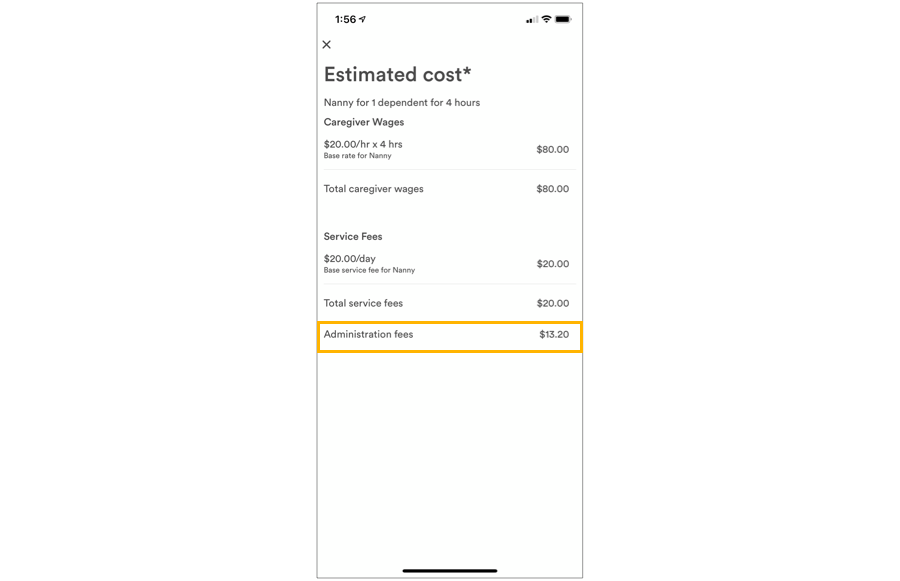
Receipt
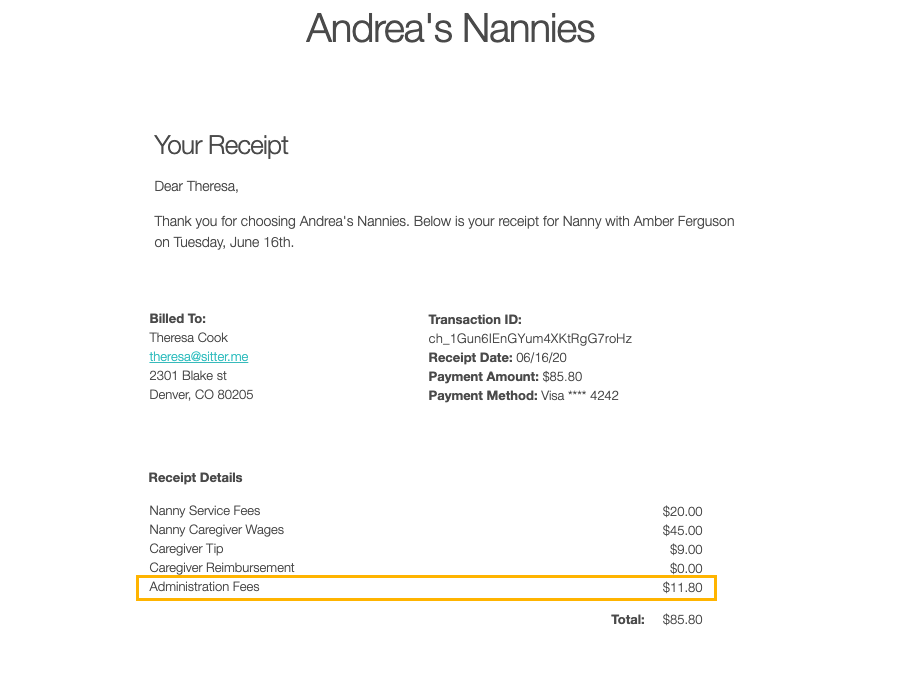
Admin Reporting
In the booking details, you will also be able to see the combined administration fees. In the job report, however, the admin fees will have separate columns for admin fees tied to service fees and admin fees tied to caregiver wages.